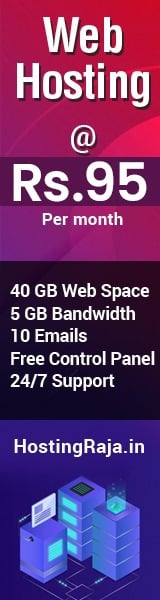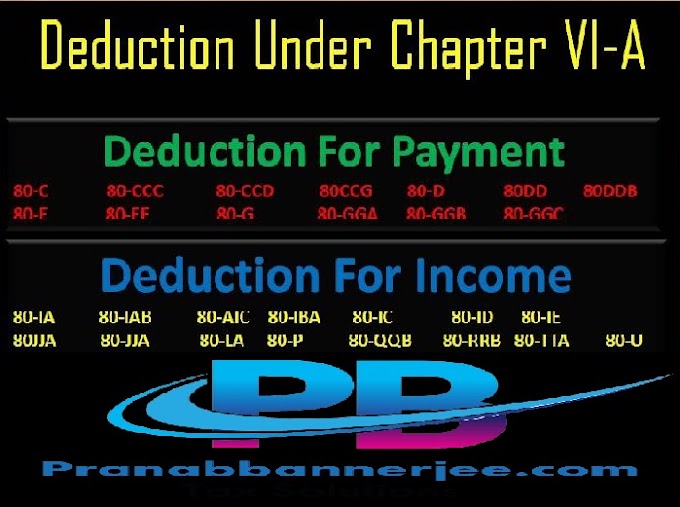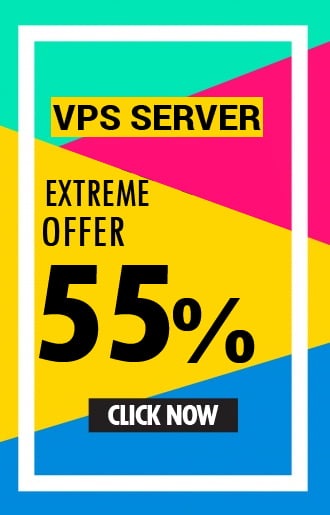LIC Premium Online Payment Procedure without Registration, How to Pay LIC Premium Online, Find Procedure for How to Pay LIC Premium Online Payment. Many Times we forget Password of LIC Login Page and not able to pay premium online, we forget lic login password because we can not use these passwords everyday so many users face this problem but now LIC Provide one more best facility for direct payment of LIC Premium online without any registration, Now you can scroll down below and check more details for “LIC Premium Online Payment Procedure without Registration”
Step by Step how to give the LIC Premium Online Payment Procedure without Registration
Step 2 – Now Click on Online Services link
Step 3 – After click on Online Service link you will reach LIC Online Payment Page. Now click on “LIC PayDirect” link, You can directly reach this page by click on following link http://www.licindia.in/online_payment.htm
Step 4 – Now you can reach “LIC Premium Payment Page” Where you can require to fill following Details
Policy no, Premium amount, date of birth(DOB), Email ID and Mobile No. Please also read following guideline
1. Please provide correct and valid mobile number and email id.
2. A digitally signed receipt would be mailed to your e-mail id.
3. Online premium payment should be made by the policyholder himself. No third party payment should be made using this mode of payment.
4. If the premium amount is debited from your Bank Account but error page displayed, a digitally signed receipt will be sent to your email id in three working days after receiving the confirmation from your Bank.You can report such occurrence to bo_eps1@licindia.com.
5.If Re-trying: Please first check whether your bank account/card is already debited/charged with the amount of earlier transaction. If debited/charged please do not pay again. Receipt will be sent as stated above.
2. A digitally signed receipt would be mailed to your e-mail id.
3. Online premium payment should be made by the policyholder himself. No third party payment should be made using this mode of payment.
4. If the premium amount is debited from your Bank Account but error page displayed, a digitally signed receipt will be sent to your email id in three working days after receiving the confirmation from your Bank.You can report such occurrence to bo_eps1@licindia.com.
5.If Re-trying: Please first check whether your bank account/card is already debited/charged with the amount of earlier transaction. If debited/charged please do not pay again. Receipt will be sent as stated above.
Step 5 – After Entering all data click on Submit Button, Then another window will open where your entered data will appear and you can cross check the details. you can also add more policies for payment on this screen.
Step 6 – After cross checking of you Details click on “Checkout” Button
Step 7 – After clicking on the check out button from step 6 one more window will appear which looks like below. From this window you need to select the policy number for which you want to pay and then click on the button “Submit”.