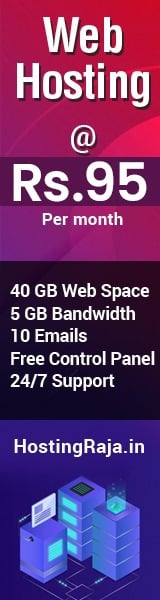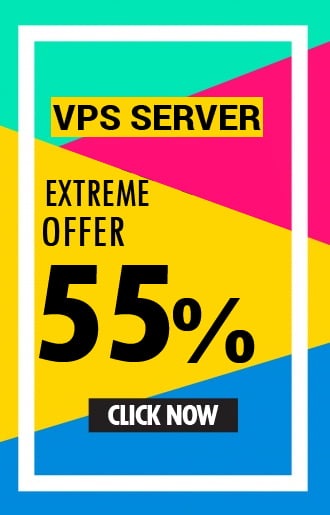Here is a step by step guide to filing income tax return (ITR1) for AY 2018-19. Please consider forwarding this to a person who is going to file returns for this first time
- Go to this site: https://incometaxindiaefiling.gov.in/
- Click on Register on the top-right, to create a login. A page will appear asking for details.
- This blog targets common people and not any other user type listed. Out of the two options in the first line of the “User Type” page, select individual, unless you know that you are HUF.
- Follow the steps. Be sure to enter the correct First name, middle name, and Surname as per PAN database. Otherwise check it in this link, using your PAN https://incometaxindiaefiling.gov.in/e-Filing/Services/KnowYourJurisdictionLink.html
- Enter all the necessary details correctly, your registration will be successful. PAN no will be your user ID
- Know which ITR you are supposed to file:
- a)If you have an income from just salary, house property and bank deposits (Savings, FD, RD, Flexi RD), it is ITR1 (total income up to 50 L)
b)If you have income specified in a) and income from selling Real Estate, Stocks, Mutual fund units, derivatives, gold etc, or you have withdrawn EPF/PPF, it is ITR2 (individual or HUF with no business income)
If in addition to the above, you (or HUF) have income from a business or proprietorship, ITR3
e) For people having a presumptive business, it is ITR4 (no capital gains allowed)
For all others, it is ITR5 (other than an individual)
Log in using the PAN number and password created above. You will see this image
First click on “View Form 26AS” under “my account”. This will take you to the TDS-CPC website to find out your tax credit by your employers and banks.
If your return type is ITR1 or ITR4, then you can submit the return online. For others, you will have to use the java utility and upload the XML file.
f your return type is other than those mentioned in 3 above, get them from here Download ITR. Note that you can see both excel and Java utilities for ITR1, ITR2, ITR3, and ITR4S, If you have java runtime Environment 1.7 or above installed, or you are willing to install, it is advisable to use java utility. The reason is it is neater and easier to use with a Graphical User Interface (GUI) than excel utility. You will get a zip file. Java can run on Linux as well. Windows batch file and Linux script files are provided for running. Now that you have all the tools ready, here is how you go about filling the form.
Choose e-file —> ITR
1) Select the form named as ITR1 and Assessment year as 2018-19 (that is the financial year 2017-18), this is where new byes get confused first. You will get this screen. You can opt for Aadhaar OTP or email/mobile/ATM-based e-verification. Aadhaar would be better.
Next, a web interface appears which will have tabs equal to the number of sheets in ITR1 excel sheet utility or number of tabs in java utility. There is a one-one correspondence between all these 3 options. With the quick e-file option, you are doing now, most of the personal information, and tax details would have got filled automatically. Note that you can fill only white cells and not grey cells. Keep saving the work often.
Check the personal information tab that will be pre-filled.
Filing Status: Entries here are fairly easy to fill. In A21, choose option 11 if you are filing before July 31st or option 12 if you are filing afterward
Now move to the Tax Details tab. Your TDS information as in Form 16 provided by the employer and TDS information if any tax got deducted by the bank where you hold FDs should be there already. If not, it is time to contact the bank and check why they have not deposited the tax.
Now, go to Income details tab. Fill income under salary as per the Form 16, point 3.
Select house property if you have. Note that if it is self-occupied, you cannot claim HRA under section 10. If it is let out, declare the rental income in the next row.
Enter the income from other sources. This should include accrued income under Savings bank account, FD and RDs across all banks. Accrued means not necessarily credited, in the case of FD and RDs.
Start filling section 80 under B4. You can claim exemption up to 1,50,000 under. 80C
Claim health insurance premium under 80D.
Self+ spouse+ children (all < 60Y of age) 25000 + parents: 25000 (<60Y of age)
Self+spouse+children (all < 60Y of age) 25000 + parents: 30000 (>60Y of age)
Self+spouse+children (one or more > 60Y of age) 30000 + parents: 30000 (>60Y of age)
For parents who are 80 years or more with no health insurance, than a deduction of medical expenses up to Rs.30,000/- is allowed
Claim exemption up to Rs 10,000 on savings bank portion of B3, under C17. 80TTA
If you have made any donations that are qualified for income tax exemptions, go to the last tab 80G and enter the details. You can do this, only if you have received a certificate with the details of the donee.
Come back to the Income Details tab.
· Have a look at D1…D10 See if D6 is applicable to you. Try to understand all of them. If D10 is a positive number, you need to pay “Self-assessment tax”(SAT). Do this by clicking on “E-Pay Tax” on the left. One way to avoid this would have been by paying “Advance Tax” before March 31st. No interest needs to be paid in that case.
· After Paying SAT, my guess is, it would appear automatically under Tax paid tab, if not, manually fill it.
· Go to Taxes paid and Verification tab.
· It should show ‘zero’ under D13. Else pay the necessary tax to add the challan no under “Tax details”
· Fill all the bank details carefully. Report any small exempted income (less than or equal to Rs. 5000) in D22, for example, equity gains by selling shares or units older than a year.
· Check once again all the tabs and press submit.
You can e-verify the return by obtaining the OPT from the mobile no registered with Aadhaar.